How to set up and use labels in VOGSY
First published on August 1, 2025 , updated on August 1, 2025Labels in VOGSY are a flexible and powerful way to categorize, filter, and report on your data. By using labels, you can add custom context to projects, opportunities, companies, and people, making organizing and analyzing your work easier.
This guide will walk you through setting up labels, applying them, and leveraging them for filtering and reporting.
Setting Up Labels (Admin)
Creating and managing labels is typically restricted to super users with administrator privileges.
Steps to Create a New Label:
Navigate to the Master Tables section in the back office.
Select "Labels". This will open the Labels management page.
Click the '+' button in the top left corner.
Fill in the following fields:
Name: Enter a descriptive name for your label (e.g., 'High Priority', 'Strategic Account', 'Q3-2025 Initiative').
Choose where this label can be used. You can select one or more options from this list:
Persons
Organizations
Opportunities
Projects
Click 'Save' to create the label.
Your new label will now be available for use with the selected entities.
Editing or archiving a Label:
To edit a label, select it in the back office and edit the name or entities for which it can be used.
If you no longer want a label to be selected with an entity, you can archive it. Select the label from the list and click the archive button to archive it.
Archived labels can be restored.
Select the Show archived checkbox. All archived labels will be added to the left-hand panel. Select the archived label from the list and click the restore button.
How and where to apply labels
Once created, labels can be applied to the key records within VOGSY. The process is similar for each record type.
Applying Labels to Projects
Use labels to categorize projects by type, priority, client segment, or strategic importance.
Navigate to the Projects page and select the project you wish to label.
On the project's main page, click on the Add Labels field button.
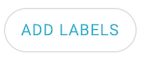 A dropdown menu will appear showing available labels.
A dropdown menu will appear showing available labels.Start typing to search for a label or select one from the list.
You can apply multiple labels to a single project.
To remove a label, click on the Edit labels button, and simply click the 'x' on the label tag. Click Save to save the changes.
Applying Labels to Opportunities
Label opportunities to track their source, potential value, or the services they involve.
Navigate to the Opportunities page and open the specific opportunity.
Add the labels to the opportunity
Click to search for and select one or more labels from the list.
Applying Labels to Companies (Clients & Suppliers)
Categorize your clients and suppliers. Examples include 'Key Account', 'Partner', 'Prospect', or 'Do Not Contact'.
Go to the Companies page and select the desired company.
In the company detail view, find the Add Labels button and click to add labels.
Applying Labels to People (Resources)
Use labels on people's profiles to tag characteristics, certifications, or team affiliations that are not covered by standard fields. For example: 'Certified Scrum Master', 'Front-End Dev', 'Public Speaking'.
Go to the People page and select a person's profile.
Locate the Add Labels button on their profile card and click to add relevant tags.
Putting your labels to work: filtering and reporting
The primary benefit of using labels is finding and analyzing information quickly.
Filtering search lists
You can use labels to narrow your view on any Search list page (People, Organizations, Opportunities, and Projects).
Go to the desired list page (e.g., the main Projects page).
Click the 'Refine Filters' option to open the filter panel.
Find the 'Labels' filter.
Select one label from the dropdown. The dropdown shows the number of entities that have that specific label. The list will dynamically update to show only the items with the selected label.
You can combine label filters with other filters (e.g., show all 'High Priority' projects for a specific client).
Unselect the label by clicking on the 'x' to stop filtering on a label.
Reporting and Analytics
Labels are a powerful dimension in VOGSY's reporting tools. You can group, segment, and analyze performance based on custom categories.
Example Use Cases:
Create a financial report that groups project revenue by labels to see which project types are most profitable.
Build a resource utilization dashboard filtered by the 'Strategic Initiative' label to monitor time spent on key company goals.
Analyze your sales pipeline by filtering opportunity reports by labels like 'Inbound Lead' vs. 'Partner Referral'.
Labels in Reports
All reports about people, organizations, opportunities, and projects have separate columns that display the selected labels for the entities in the report.
Labels in Charts
On all charts where you can filter on labels, you can select one or more labels and combine these with the other filter options in the chart.
Best practices for using labels
Be consistent: Establish a clear naming convention and communicate it to your team.
Less is more: Avoid creating too many similar or redundant labels. A cluttered label system is hard to use.
Audit regularly: Once a quarter, have an administrator review the labels in Settings to clean up unused or outdated ones.